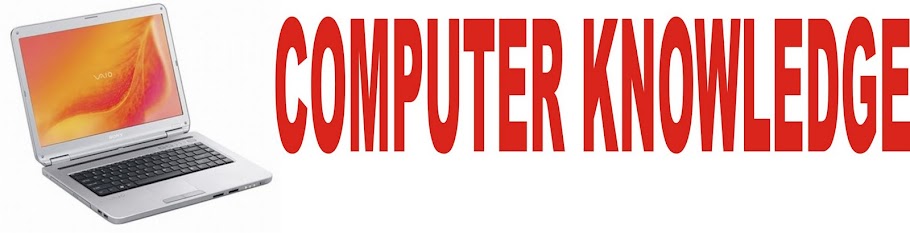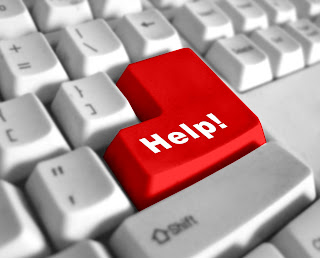Generation of Computers
It is important to realize that major changes and trends in computer systems have occurred during the major stages-or generations-of computing, and will continue into the future. The first generation of computers developed in the early 1950s, the second generation blossomed during the late 1960s, the third generation took computing into the 1970s, and the fourth generation has been the computer technology of the 1980s and 1990s. A fifth generation of computers that accelerates the trends of the previous generations is expected to evolve as we enter the 21st century. Notice that computers continue to become smaller, faster, more reliable, less costly to purchase and maintain, and more interconnected within computer networks.
First-generation computing involved massive computers using hundreds or thousands of vacuum tubes for their processing and memory circuitry. These large computers generated enormous amounts of heat; their vacuum tubes had to be replaced frequently. Thus, they had large electrical power, air conditioning, and maintenance requirements. First-generation computers had main memories of only a few thousand characters and millisecond processing speeds. They used magnetic drums or tape for secondary storage and punched cards or paper tape as input and output media.
Second-generation computing used transistors and other solid-state, semiconductor devices that were wired to circuit boards in the computers. Transistorized circuits were much smaller and much more reliable, generated little heat, were less expensive, and required less power than vacuum tubes. Tiny magnetic cores were used for the computer’s memory, or internal storage. Many second-generation computers had main memory capacities of less than 100 kilobytes and microsecond processing, speeds. Removable magnetic disk packs were introduced, and magnetic tape merged as the major input, output, and secondary storage medium for large computer installations.
Third-generation computing saw the development of computers that used integrated circuits, in which thousands of transistors and other circuit elements are etched on tiny chips of silicon. Main memory capacities increased to several megabytes and processing speeds jumped to millions of instructions per second (MIPS) as telecommunications capabilities became common. This made it possible for operating system programs to come into widespread use that automated and supervised the activities of many types of peripheral devices and processing by mainframe computers of several programs at the same time, frequently involving networks of users at remote terminals. Integrated circuit technology also made possible the development and widespread use of small computers called minicomputers in the third computer generation.
Fourth-generation computing relies on the use of LSI (large-scale integration) and VLSI (very-large-scale integration) technologies that cram hundreds of thousands or millions of transistors and other circuit elements on each chip. This enabled the development of microprocessors, in which all of the circuits of a CPU are contained on a single chip with processing speeds of millions of instructions per second. Main memory capacities ranging from a few megabytes to several gigabytes can also be achieved by memory chips that replaced magnetic core memories. Microcomputers, which use microprocessor CPUs and a variety of peripheral devices and easy-to-use software packages to form small personal computer (PC), systems or client/server networks of linked PCs and servers, are a hallmark of the fourth generation of computing, which accelerated the downsizing of computing systems.
Whether we are moving into a fifth generation of computing is a subject of debated since the concept of generations may no longer fit the continual, rapid changes occurring in computer hardware, software, data, and networking technologies. But in any case, we can be sure that progress in computing will continue to accelerate, and that the development of Internet-based technologies and applications will be one of the major forces driving computing into the 21st century.
Computer System Concepts and Components
The Computer System Concept:
A computer is more than a high-powered collection of electronic devices performing a variety of information processing chores. A computer is a system, an interrelated combination of components that performs the basic system functions of input, processing, output, storage, and control, thus providing end users with a powerful information processing tool. Understanding the computer as a computer system is vital to the effective use and management of computers.
A computer is system of hardware devices organized according to the following system functions.
Input:
The input devices of a computer system include keyboards, touch screens, pens, electronic mice, optical scanners, and so on.
Processing:
The central processing unit( CPU) is the main processing component of a computer system. (In microcomputers, it is the main microprocessor.) In particular, the electronic circuits of the arithmetic-logic unit one of the CPU’s major components, perform the arithmetic and logic functions required in computer processing.
Output:
The output devices of a computer system include video display units, printers, audio response units , and so on, They convert electronic information produced by the computer system into human intelligible form for presentation to end users.
Storage:
The storage function of a computer system takes place in the storage circuits of the computer’s primary storage unit, or memory, and in secondary storage devices such as magnetic disk and tape units. These devices store data and program instructions needed for processing.
Control:
The control unit of the CPU is the control component of a computer system. Its circuits interpret computer program instructions and transmit directions to the other components of the computer system.
Central Processing Unit:
The central processing unit is the most important hardware component of a computer system. It is also known as the CPU, the central processor or instruction processor, and the main microprocessor in a microcomputer. Conceptually, the circuitry of a CPU can be subdivided into two major subunits the arithmetic-logic unit and the control unit. The CPU also includes circuitry for devices such as registers and cache memory for high speed, temporary storage of instruction operations, input/output, and telecommunications support.
The control unit obtains instructions from software segments stored in the primary storage unit and interprets them. Then it transmits electronic signals to the other components of the computer system to perform required operations. The arithmetic-logic unit performs required arithmetic and comparison operations .A computer can make logical changes from one set of program instructions to another (e.g, overtime pay versus regular pay calculations) based on the results of comparisons made in the ALU during processing.
Main Memory and Primary Storage Unit:
A computer’s primary storage unit is commonly called main memory, and holds data and program instructions between processing steps and supplies them to the control unit and arithmetic-logic unit during processing. Most of a computer’s memory consists of microelectronic semiconductor memory chips known as RAM (random access memory ). The contents of these memory chips can be instantly changed to store new data. Other, more permanent memory chips called ROM (read only memory) may also be used.
Secondary storage devices like magnetic disks and optical disks are used to store data and programs and thus greatly enlarge the storage capacities of computer system. Also, since memory circuits typically lose their contents when electric power is turned off, most secondary storage media provide a more permanent type of storage. However the contents of hard disk drives floppy disks, CD-ROM disks, and other secondary storage media cannot be processed without first being brought into memory. Thus secondary storage devices play a supporting role to the primary storage of a computer system.
Multiple Processors:
Many current computers, from microcomputers to large mainframes, use multiple processors for their processing functions. Instead of having one CPU with a single control unit and arithmetic-logic unit, the CPUs of these computers contain several type of processing units. Let’s briefly look at the major types of such multiprocessor designs.
A support processor design relies on specialized microprocessors to help the main CPU perform a variety of functions. These microprocessors may used for input/output, memory management, arithmetic computations, multimedia processing, and telecommunications, thus freeing the main processor to do the primary job of executing program instructions For example, many microcomputers rely on support microprocessors such as arithmetic co-processing load on their main microprocessors. A large computer may use support microprocessors called channels to control the movement of data between the CPU and input/output devices. Advanced microprocessor designs integrate the functions of several support processors on a single main microprocessor.
A coupled processor design uses multiple CPUs or main microprocessors to do multiprocessing, that is, executing more than one instruction at the same time. Some configurations provide a fault-tolerant capability in which multiple CPUs provide a built-in backup to each other should one of them fail.
A parallel processor design uses a group of instruction processors to execute several program instructions at the same time. Some times, hundreds or thousands of processors are organized in clusters or networks in massively parallel processing (MPP) computers. Other parallel processor designs are based on simple models of the human brain called neural networks. All of these systems can execute many instructions at a time in parallel. This is a major departure from the traditional design of current computers, called the Von Neuman design, which executes instructions serially (one at a time). Though difficult to program, many experts consider parallel processor systems the key to providing advanced capabilities to future generations of computers.
RISC Processors:
Many advanced technical workstations and other computers rely on a processor design called RISC (reduced instruction set computer). This contrasts with most current computers that use CISC (complex instruction set computer) processors. RISC processor designs optimize a CPU’s processing speed by using a smaller instruction set. That is, they use a smaller number of the basic machine instruction that a processor is capable of executing. By keeping the instruction set simpler than CISC processors and using more complex software, a RISC processor can reduce the time needed to execute program instructions.
Computer Processing Speeds:
Computer operating speeds that were formerly measured in milliseconds (thousands of a second) and microseconds (millionths of a second) are now in the nanosecond (billionth of a second) range, with picosecond (trillionth of a second) speed being attained by some computers. Such speeds seem almost incomprehensible. For example, an average person taking one step each nanosecond would circle the earth above 20 times in one second. Many microcomputers and midrange computers, and most mainframe computers, operate in the nanosecond range, and can thus process program instructions at million instructions per second (MIPS) speeds. Another measure of processing speed is megahertz (MHs), or millions of cycles per second. It is commonly called the clock speed of a microprocessor, sine it is used to rate microprocessors by the speed of their timing circuits or internal clock.
However, megahertz, ratings can be misleading indicators of the effective processing speed of microprocessors as measured in MIPS and other measures. That’s because processing speed depends on a variety of factors besides a microprocessor’s clock speed. Important examples include the size of circuitry paths, or busses, that interconnect microprocessor components, the capacity of instruction processing registers, the use of high-speed memory caches, and the use of specialized microprocessors such as a math co-processor to do arithmetic calculations faster. For example, Intel’s Pentium microprocessor runs at 66 to 200 MHz and is rated at over 100 MIPS, which the Pentium Pro microprocessor has a top processing rating of over 200 MIPS at similar megahertz speeds.
Computer Storage Fundementals and Devices
Data and information must be stored until needed using a variety of storage methods. There are many types of storage media and devices.
Computer Storage Fundamentals:
Data are processed and stored in a computer system through the presence or absence of electronic or magnetic signals in the computer’s circuitry or in the media it uses. This is called a “two-state” or binary representation of data, since the computer and the media can exhibit only two possible states or conditions. For example, transistors other semiconductor circuits are either in a conducting or nonconducting state. Media such as magnetic disks and tapes indicate these two states by having magnetized spots whose magnetic fields have one of two different directions, or polarities. This binary characteristic of computer circuitry and media is what makes the binary number system the basis for representing data in computers. Thus, for electronic circuits, the conducting (ON) state represents the number one, while the nonconducting (OFF) state represents the number zero. For magnetic media, the magnetic field of a magnetized sport in one direction represents a one, while magnetism in the other direction represents a zero.
The smallest element of data is called a bit, which can have a value of either zero or one. The capacity of memory chips is usually expressed in terms of bits. A byte is a basic grouping of bits that the computer operates as a single unit. Typically, it consists of eight bits and represents one character of data in most computer coding schemes. Thus, the capacity of a computer’s memory and secondary storage device is usually expressed in terms of bytes. Computer codes such as ASCII (American Standard Code for Information Interchange) use various arrangements of bits to form bytes that represent the numbers zero through nine, the letters of the alphabets, and many other characters.
Storage capacities are frequently measured in kilobytes (KB), megabytes (MB), gigabytes (GB), or terabytes (TB). Although kilo means 1,000 in the metric system, the computer industry uses K to represents 1,024 or (210) storage positions. Therefore, a capacity of 10 megabytes, for example, is really 10,485,760 storage positions, rather than 10 million positions. However, such differences are frequently disregarded in order to simplify descriptions of storage capacity. Thus, a megabyte is roughly 1 million bytes of storage, while a gigabyte is roughly 1 billion bytes and a terabyte represents about 1 trillion bytes.
Direct and Sequential Access:
Primary storage media such as semiconductor memory chips are called direct access or random access memories (RAM). Magnetic disk devices are frequently called direct access storage devices (DASDs). On the other hand, media such as magnetic tapes are known as sequential access devices.
The term direct access and random access describe the same concept. They mean that an element of data or instructions (such as a byte or word) can be directly stored and retrieved by selecting and using any of the locations on the storage media. They also mean that each storage position (1) has a unique address and (2) can be individually accessed in approximately the same length of time without having to search through other storage positions. For example, each memory cell on a microelectronic semiconductor RAM chip can be individually sensed or changed in the same length of time. Also any data record stored on a magnetic or optical disk can be accessed directly in approximately the same time period.
Sequential access storage media such as magnetic tape do not have unique storage addresses that can be directly addressed. Instead, data must be stored and retrieved using a sequential or serial process. Data are recorded one after another in a predetermined sequence (such as in numeric order) on a storage medium. Locating an individual item of data requires searching much of the recorded data on the tape until the desired item is located.
Semiconductor Memory:
The primary storage (main memory) of your computer consists of microelectronic semiconductor memory chips. Memory chips with capacities of 4 million bits (4 megabits) and 16 megabytes or more of memory chips can be added to your PC to increase its memory capacity. Specialized memory can help improve your computer’s performance. Examples include external cache memory of 256 or 512 kilobytes to help your microprocessor work faster, or a video graphics accelerator card with 2 megabytes or more of RAM for faster and clearer video performance. Removable credit-card-size and smaller “flash memory” RAM cards can also provide several megabytes of erasable direct access storage for PDAs or handheld PCs.
Some of the major attractions of semiconductor memory are its small size, great speed, and shock and temperature resistance. One major disadvantage of most semiconductor memory is its volatility. Uninterrupted electric power must be supplied or the contents of memory will be lost. Therefore, emergency transfer to other devices or standby electrical power (through battery packs or emergency generators) is required if data are to be saved. Another alternative is to permanently “burn in” the contents of semiconductor devices so that they cannot be erased by a loss of power.
Thus, there are two basic types of semiconductor memory: random access memory (RAM) and read only memory (ROM).
RAM:
random access memory. These memory chips are the most widely used primary storage medium. Each memory position can be both sensed (read) and changed (written), so it is also called read/write memory. This is a volatile memory.
ROM:
read only memory. Nonvolatile random access memory chips are used for permanent storage. ROM can be read but not erased or overwritten.
Frequently used control instructions in the control unit and programs in primary storage (such as parts of the operating system) can be permanently burned in to the storage cells during manufacture. This is sometimes called firmware. Variations include PROM (programmable read only memory) and EPROM (erasable programmable read only memory) that can be permanently or temporarily programmed after manufacture.
Magnetic Disk Storage:
Magnetic disks are the most common form of secondary storage for your computer system. That’s because they provide fast access and high storage capacities at a reasonable cost. Magnetic disk drives contain metal disks that are coated on both sides with an iron oxide recording material. Several disks are mounted together on a vertical shaft, which typically rotates the disks at speeds of 3,600 to 7,600 revolutions per minute (rpm). Electromagnetic read/write heads are positioned by access arms between the slightly separated disks to read and write data on concentric, circular tracks. Data are recorded on tracks in the form of tiny magnetized spots to form the binary digits of common computer codes. Thousands of bytes can be recorded on each tracks, and there are several hundred data tracks on each disk surface, thus providing you with billions of storage positions for your software and data.
Types of Magnetic Disks:
There are several types of magnetic disk arrangements, including removable disk cartridges as well as fixed disk units. Removable disk devices are popular because they are transportable and can be used to store backup copies of your data offline for convenience and security.
Floppy disks or magnetic diskettes, consist of polyester film disks covered with an iron oxide compound. A single disk is mounted and rotates freely inside a protective flexible or hard plastic jacket, which has access openings to accommodate the read/write head of a disk drive unit. The 31/2 inch floppy disk, with capacities of 1.44 megabytes, is the most widely used version, with a newer LS-120 technology offering 120 megabytes of storage.
Hard disk drives combine magnetic disks, access arms, and read/write heads into a sealed module. This allows higher speeds, greater data-recording densities, and closer tolerances within a sealed, more stable environment. Fixed or removable disk cartridge versions are available. Capacities of hard drives range from several hundred megabytes to gigabytes of storage.
RAID:
Disk arrays of interconnected microcomputer hard disk drives have replaced large-capacity mainframe disk drives to provide many gigabytes of online storage. Known as RAID (redundant arrays of independent disks), they combine from 6 to more than 100 small hard disk drives and their control microprocessors into a single unit. RAID units provide large capacities with high access speeds since data are accessed in parallel over multiple paths from many disks. RAID units also provide a fault tolerant capability, since their redundant design offers multiple copies of data on several disks. If one disk fails, data can be recovered from backup copies automatically stored on other disks.
Magnetic Tape Storage:
Magnetic tape is still being used as a secondary storage medium in business applications. They read/write heads of magnetic tape drives record data in the form of magnetized spots on the iron oxide coating of the plastic tape. Magnetic tape devices include tape reels and cartridges in mainframes and midrange systems, and small cassettes or cartridges for PCs. Magnetic tape cartridges have replaced tape reels in many applications, and can hold over 200 megabytes.
One growing business application of magnetic tape involves the use of 36-track magnetic tape cartridges in robotic automated drive assemblies that can hold hundreds of cartridges. These devices serve as slower, but lower cost, storage to supplement magnetic disks to meet massive data warehouse and other business storage requirements. Other major applications for magnetic tape includes long-term archival storage and backup storage for PCs and other systems.
Optical Disk Storage:
Optical disks are a fast-growing storage medium. The version for use with micro computers is called CD-ROM (compact disk- read only memory). CD-ROM technology use 12-centimeter (4.7 inch) compact disks (CDs) similar to those used in stereo music systems. Each disk can store more than 600 megabytes. That’s the equivalent of over 400 1.44 megabyte floppy disks or more than 300,000 double-spaced pages of text. A laser records data by burning permanent microscopic pits in a spiral track on a master disk from which compact disks can be mass produced. Then CD-ROM disk drives use a laser device to read the binary codes formed by those pits.
CD-R (compact disk – record able) is another optical disk technology. It enables computers with CD-R disk drive units to record their own data once on a CD, then be able to read the data indefinitely. The major limitation of CD-ROM and CD-R disks is that recorded data cannot be erased. However, CD-RW
(CD-rewritable) optical disk systems have now become available which record and erase data by using a laser to heat a microscopic point on the disk’s surface. In CD-RW versions using magneto optical technology, a magnetic coil changes the spot’s reflective properties from one direction to another, thus recording a binary one or zero. A laser device can then read the binary codes on the disk by sensing the direction of reflected light.
Optical disk capacities and capabilities have increased dramatically with the emergence of an optical disk technology called DVD (digital video disk or digital versatile disk), which can hold from 4.0 to 8.5 gigabytes of multimedia data on each side of a compact disk. The large capacities and high quality images and sound of DVD technology are expected to eventually replace CD-ROM and CD-RW technologies for data storage, and promise to accelerate the sue of DVD drives for multimedia products that can be used in both computers and home entertainment systems.
Blu-Ray and HD-DVD are two new optical storage technologies that fight as the successor of DVD. Both HD-DVD and Blu-ray are high-definition optical disc formats, incompatible with each other. They were meant to replace the existing DVD format, which was and still is used by a large user community. HD-DVDs and Blu-ray discs are similar in terms of the higher storage capacities and a superior picture quality offered by them. Their storage capacities are higher than those of CDs and DVDs. However, a single layer HD-DVD can store 15 GB data whereas a single-layer Blu-ray disc stores 25 GB data.
Major Types of Computer Systems
Microcomputer Systems:
Microcomputers are the most important category of computer systems for end users. Though usually called a personal computer, or PC, a microcomputer is much more than a small computer for use by an individual. The computing power of microcomputers now exceeds that of the mainframes of previous computer generations at a fraction of their cost. Thus, they have become powerful networked professional work stations for end users in business.
Microcomputers come in a variety of sizes and shapes for a variety of purposes. For example, PCs are available as handhled, notebook, laptop, portable, desktop, and floor-standing models. Based on their use, they include home, personal, professional, workstation, and multi-user systems. Most microcomputers are desktops designed to fit on an office desk, or notebooks for those who want a small, portable PC for their work activities.
Some microcomputers are powerful workstation computers (technical work-stations) that support applications with heavy mathematical computing and graphics display demands such as computer-aided design (CAD) in engineering, or investment and portfolio analysis in the securities industry. Other microcomputers are used as network servers. They are usually more powerful microcomputers that coordinate telecommunications and resource sharing in small local area networks (LANs), and Internet and intranet Web sites. Another important microcomputer category includes handheld microcomputer devices known as personal digital assistants (PDAs), designed for convenient mobile communications and computing. PDAs use touch-screens, pen-based handwriting recognition of keyboards to help mobile workers send and receive E-mail and exchange information such as appointments, to do lists, and scales contacts with their desktop PCs or Web servers.
Multimedia Computer Systems:
Multimedia PCs are designed to present you with information in a variety of media, including text and graphics displays, voice and other digitized audio, photographs, animation, and video clips. Mention multimedia, and many people think of computer video games, multimedia encyclopedias, educational videos, and multimedia home pages on the World Wide Web. However, multimedia systems are widely used in business for training employees, educating customers, making sales presentations, and adding impact to other business presentations.
The basic hardware and software requirements of a multimedia computer system depend on whether you wish to create as well as enjoy multimedia presentations. Owners of low-cost multimedia PCs marketed for home used do not need authoring software or high-powered hardware capacities in order to enjoy multimedia games and other entertainment and educational multimedia products. These computers come equipped with a CD-ROM drive, stereo speakers, additional memory, a high-performance processor, and other multimedia processing capabilities.
People who want to create their own multimedia production may have to spend several thousand dollars to put together a high-performance multimedia authoring system. This includes a high-resolution color graphics monitor, sound and video capture boards, a high-performance microprocessor with multimedia capabilities, additional megabytes of memory, and several gigabytes of hard disk capacity. Sound cards and video capture boards are circuit boards that contain digital signal processors (DSPs) and additional megabytes of memory for digital processing of sound and video. A digital camera, digital video camcorder, optical scanner, and software such as authoring tools and programs for image editing and graphics creation can add several thousand dollars to the star-up costs of a multimedia authoring system.
Midrange Computer Systems:
Midrange Computers, including minicomputers and high-end network servers, are multi-user systems that can manage network of PCs and terminals. Though not as powerful as mainframe computers, they are less costly to buy, operate, and maintain than mainframe systems, and thus meet the computing needs of many organizations.
Midrange computers first became popular as minicomputers for scientific research, instrumentation systems, and industrial process monitoring and control. Minicomputers could easily handle such uses because these applications are narrow in scope and do not demand the processing versatility of mainframe systems. Thus, midrange computers serve as industrial process-control and manufacturing plant computers, and they still play a major role in computer-aided manufacturing (CAM). They can also take the form of powerful technical workstations for computer-aided design (CAD) and other computation and graphics-intensive applications. Midrange computers are also used as front-end computers to assist mainframe computers in telecommunication processing and network management.
Midrange computers have become popular as powerful network servers to help manage large Internet Web sites, corporate intranets and extranets, and client/server networks. Electronic commerce and other business uses of the Internet are popular high-end server applications, as are integrated enterprise wide manufacturing, distribution and financial applications. Other applications, like data warehouse management, data mining, and online analytical processing.
Mainframe Computer Systems:
Mainframe computes are large, fast, and powerful computer systems. For example, mainframes can process hundreds of million instructions per second (MIPS). Mainframes also have large primary storage capacities. Their main memory capacity can range from hundreds of megabytes to many gigabytes of primary storage. And mainframes have slimmed down drastically in the last few years, dramatically reducing their air-conditioning needs, electrical power consumption, and floor space requirements, and thus their acquisition and operating costs. Most of these improvements are the result of a move from water-cooled mainframes to a new CMOS air-cooled technology for mainframe systems.
Thus, mainframe computers continue to handle the information processing needs of major corporations and government agencies with many employees and customers or with complex computational problems. For example, major international banks, airlines, oil companies, and other large corporations process millions of sales transactions and customer inquiries each day with the help of large mainframe systems. Mainframes are still used for computation-intensive applications such as analyzing seismic data from oil field explorations or simulating flight conditions in designing aircraft. Mainframes are also widely used as super server for the large client/server network and high-volume Internet Web sites of large companies.
Supercomputer Systems:
The term supercomputer describes a category of extremely powerful computer systems specifically designed for scientific ,engineering, and business applications requiring extremely high speeds for massive numeric computations. The market for supercomputers includes government research agencies, large universities, and major corporations. They use supercomputers for applications such as global weather forecasting, military defense systems, computational cosmology and astronomy, microprocessor research and design, large-scale data mining and so on.
Supercomputers use parallel processing architectures of interconnected microprocessors (which can execute many instructions at the same time in parallel). They can perform arithmetic calculations at speeds of billions of floating-point operations per second (gigaflops). Teraflop (1 trillion floating-point operations per second) supercomputers, which use advanced massively parallel processing (MPP) designs of thousands of interconnected microprocessors, are becoming available. Purchase prices for large supercomputers are in the $5 million to $50 million range.
However, the use of symmetric multiprocessing (SMP) and distributed shared memory (DSM) designs of smaller numbers of interconnected microprocessors has spawned a breed of minisuper computers with prices that start in the hundreds of thousands of dollars.